The “CC” or “carbon copy” option allows you to provide an email address that will also receive a copy of the email you are sending. When responding to a ticket, you can use the CC and BCC options to add more recipients, just like in email clients. After adding multiple recipients for CC, the email address will be automatically added as a CC in email notifications for all available email templates.
You can manually add multiple recipients in the CC field.
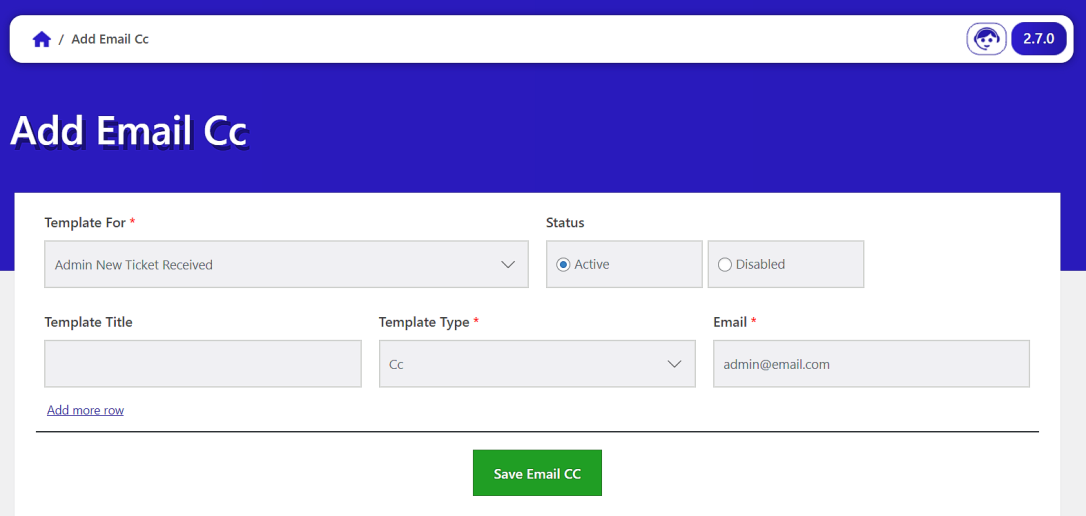
The email address in the CC field in the screenshot below indicates that the recipient that is given in the CC field at the time of creating a ticket or responding to the ticket will get an exact copy of the email as the recipient in the “TO” field.
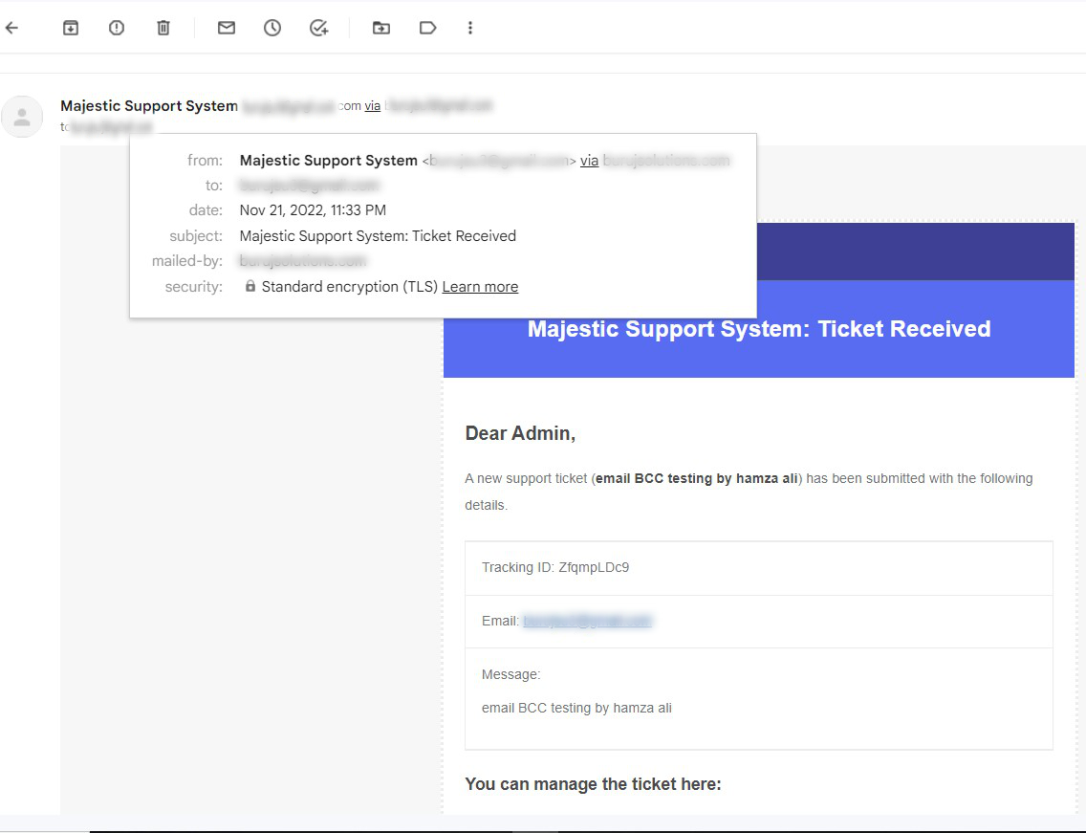
BCC stands for “blind carbon copy.” With this addon, you can also add a blind carbon copy (BCC) email address to each outgoing email. Yes, it means the BCC email address will receive a copy of every sent email, but nobody can see the email address added to the BCC field except the sender and the BCC recipient. The email address will automatically be added as a BCC in email notifications for new tickets and ticket answers after adding a recipient for BCC.
Fill out the BCC area manually with a recipient.
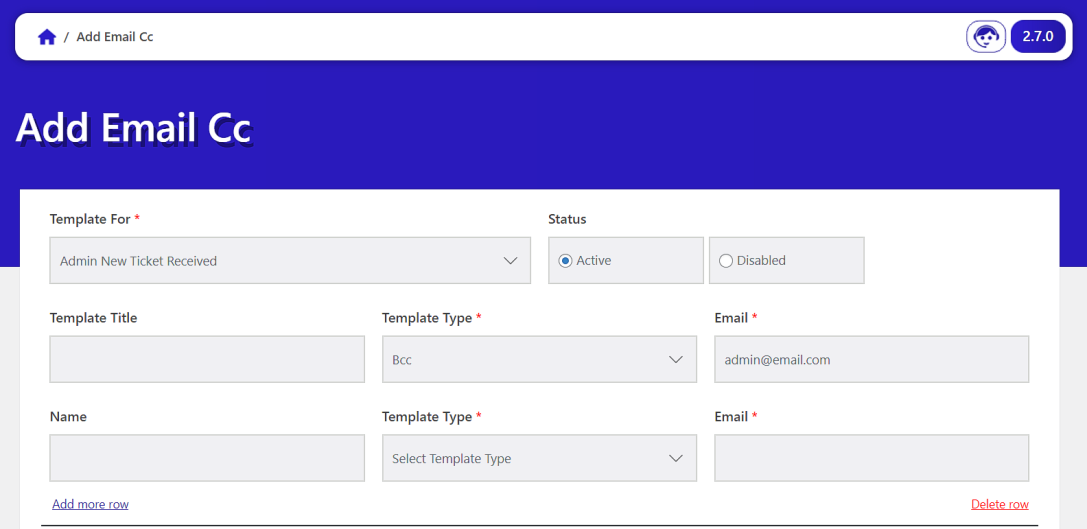
The screenshot below shows that the recipient that is given in the BCC field at the time of creating a ticket or responding to the ticket will get an exact copy of the email as the recipient in the “TO” field, but nobody can see the email address added to the BCC field except the “TO” (the original address only) and the BCC recipient.
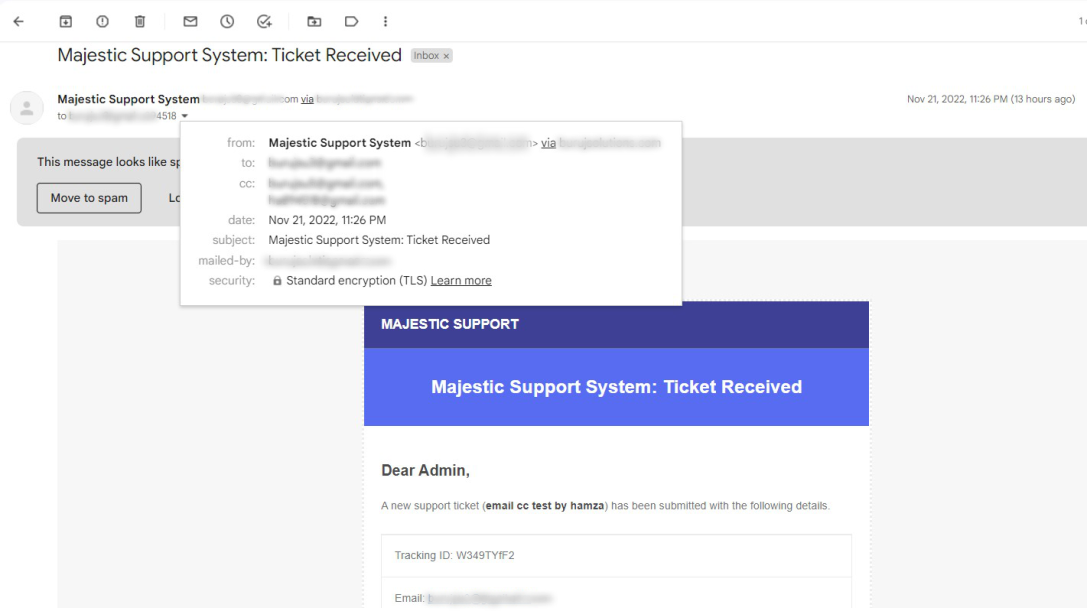
 Security update.
Security update. Security update.
Security update. PHP 8.1 compatibility.
PHP 8.1 compatibility. Security update.
Security update. Security update.
Security update. Just release.
Just release.